ChatGPT Sharing
Can ChatGPT chats be shared? The ChatGPT Sharing feature. How to share a ChatGPT conversation. ChatGPT share link not working. Limitations of ChatGPT sharing.
It's natural for humans to work together, and while generative AI gives us the illusion of working with another mind, we often need to share our AI conversations with real people. This guide shows you how to use ChatGPT’s Share link, as well as more advanced solutions when the Share link isn't enough.
The future of work is moving to AI–human flash teams—two or more people collaborating using AI tools. It's not easy to set up now, but optimally a ChatGPT conversation should be a common workspace where two people actively collaborate on prompts and responses, combining human judgment with AI agility. ChatGPT sharing is the key to this new mode of workplace collaboration.
Fix ChatGPT sharing with Tuple
Just to be clear, ChatGPT share links are static, read-only snapshots. They aren't updated when you continue a chat, and viewers can’t add anything to your conversation. If you want true collaboration—where two or more people actively collaborate on prompts and responses—install a purpose-built screen-sharing tool. For collaborating on AI conversations, I recommend Tuple. Skip the "share link" frustration now and download Tuple to try the free 14-day trial.
ChatGPT Share link
Though Tuple screen sharing is the ultimate solution for real-time collaboration, there are times when you need to share frozen conversations for review or prompt refinement. For this, use the built-in ChatGPT Share link.
Before you get started
-
Use either the web browser or ChatGPT for Mac app. Sharing is subtly different in the web or desktop app. When signed in, all your past conversations are available in either version. In the web version, you'll see the Share link in every conversation, including conversations within Projects. In the desktop version, the Share link is greyed out for conversations within Projects (a conversation must be moved out of a Project to be shared).
-
Log in to your OpenAI account. If you don't have an account, you can create one at https://platform.openai.com/signup. To share a conversation in ChatGPT, you must be signed in to a ChatGPT account. You have a choice of a free account or a paid account. All plans (free or paid) allow basic conversation sharing. The individual Plus Plan ($20/month) offers Canvas sharing. A Business Plan ($30/user/month) allows sharing of Projects in team workspaces.
ChatGPT Share in the web browser
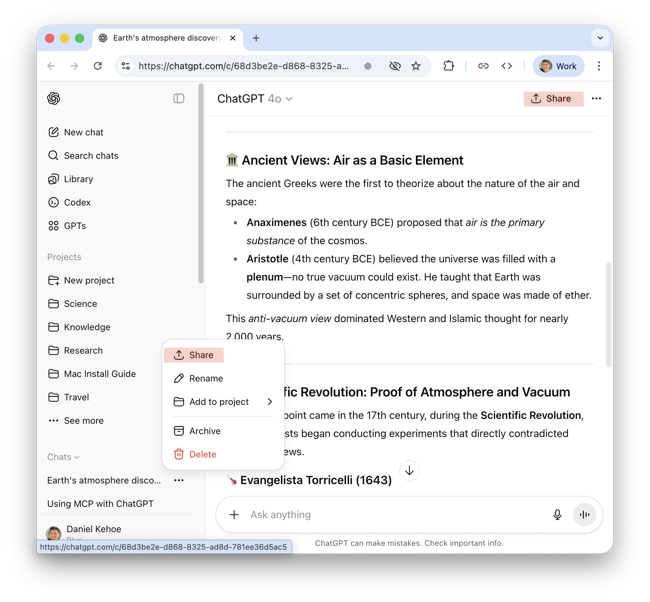 ChatGPT Share link in the web browser
ChatGPT Share link in the web browser
-
Open the conversation you want to share. Conversations ("Chats") are listed in the left sidebar.
-
Open the Share menu. In the left sidebar, hovering over the chat name reveals a “•••” icon that can be clicked to show a link to the Share menu. Alternatively, you can click the labelled “Share” icon at the top right of an opened conversation.
-
Create Link to create a URL for public view-only access. ChatGPT creates a shared chat at the URL. You'll be reminded that any personal information in the conversation will be publicly accessible to anyone with the link.
-
Copy the URL and share it anywhere (email, messages, social media, etc.). The window has convenient icons for LinkedIn, Reddit, and X (formerly Twitter). Any images or files aren't visible in the public chat. Viewers get a frozen snapshot and don't see any prompts and responses you add to the conversation. Viewers can continue the chat on their own but you won't see their continued conversation.
-
Manage shared links. The frozen chat is available forever at the created URL, unless you delete it. To delete a shared chat, click your account avatar at the bottom left of the browser window. Click
SettingsthenData ControlsthenShared Links - Manage. You can view or delete any shared link. Viewers will get a "404 Not Found" error after you delete the link and they'll lose their own continued conversation.
ChatGPT Share in the desktop app
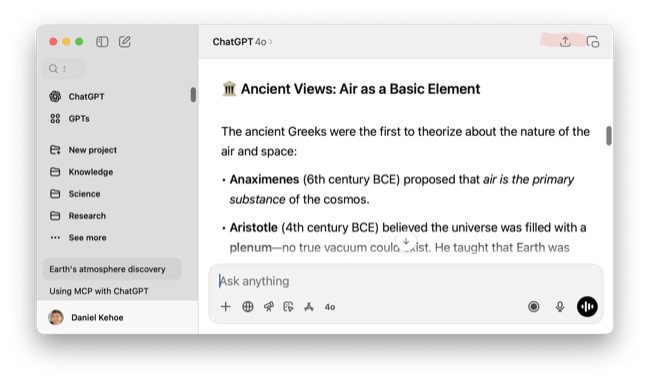 ChatGPT Share link in the Desktop app
ChatGPT Share link in the Desktop app
Sharing a conversation fromn the ChatGPT Deskptop app is subtly different from the web browser.
-
Open the conversation you want to share. Conversations are listed in the left sidebar.
-
Open the Share menu. In the left sidebar, right-clicking the chat name reveals a pop-up window that contains a "Share chat" item. Alternatively, you can click the “Share” icon at the top right of an opened conversation. However, the “Share” icon is disabled for conversations nested in a Project. For conversations in a Project, remove the conversation from the Project (make it a stand-alone chat) to enable the “Share” icon. Alternatively, if you're subscribing to the Business Plan ($30/user/month) you can share the entire Project with team members.
-
Share Link to create a URL for public view-only access. ChatGPT creates a shared chat at the URL. You'll be reminded that "messages sent or received after sharing your link won't be shared" and "anyone with the URL will be able to view your shared chat." Before sharing, you can click the “•••” icon to edit the chat title and share your name.
-
Click the Share Link button to open a standard macOS share sheet. Click
Copy Linkto copy the URL to your clipboard. Then paste it anywhere (email, messages, social media, etc.). Any images or files aren't visible in the public chat. Viewers get a frozen snapshot and don't see any prompts and responses you add to the conversation. Viewers can continue the chat on their own but you won't see their continued conversation. -
Manage shared links. The frozen chat is available forever at the created URL, unless you delete it. Unlike the web version, there are no
Data ControlsunderSettingsin your account profile. Instead, access the Share menu again, as if you are sharing the conversation again. You'll see a trash icon that allows you to delete the shared link (it won't delete the original chat, just the hosted URL). Viewers will get a "404 Not Found" error after you delete the link and they'll lose their own continued conversation.
Save a Chat as a PDF
The ChatGPT Share link feature has limitations. For example, though the link can be opened in a browser, the URL can't be used in a prompt to another LLM such as Claude, Perplexity, or Gemini. Users have many reasons to save a chat as a PDF, including records for legal compliance and interchange with other applications. However, it's difficult to save a conversation as a PDF.
- The ChatGPT Desktop app does not include a standard macOS
File→Printmenu. - Opening a ChatGPT conversation in a web browser gives access to the standard macOS
File→Printmenu but it only saves the content currently visible in the browser window. This is typical of chat-like web applications that allow infinite scrolling of virtualized content.
Install a browser extension. The Chrome web store offers over a dozen browser extensions that can save a ChatGPT conversation as a PDF (search for chatgpt pdf). Here are two that stand out:
With a browser extension, you can easily capture a ChatGPT conversation as a PDF for sharing. Like the ChatGPT Share link, it's suitable for sharing a record of a conversation, not interactive collaboration, but unlike the ChatGPT Share link, the PDF can be shared or uploaded anywhere.
ChatGPT Sharing by plan
ChatGPT offers only asynchronous collaboration, not real-time co-editing in the same session. The original conversation remains unchanged and under single-user control, unless you use a dedicated screen-sharing tool. Conversation sharing is the same for free and paid plans, but paid plans offer additional features.
Conversation Sharing (All Plans)
Standard conversation sharing provides:
- Read-only snapshots of conversations
- "Continue this conversation" option that creates a separate copy for the recipient (sometimes known as "conversation branching")
- A URL for sharing a link to the conversation snapshot
Canvas Sharing (Plus Plan and Above)
Canvas sharing enables:
- Sharing of interactive code and documents in a "Canvas"
- Each user works on their own copy of the Canvas
Project Sharing (Team/Enterprise Plans Only)
Project sharing creates a shared workspace where team members can:
- Add files and instructions to the project
- Start new separate conversations within the project folder
- Access project-specific memory and context
However, each conversation within the project is still controlled by a single user. There's no mechanism for multiple users to type prompts in the same active conversation.
Why true real-time collaboration isn't possible
ChatGPT conversations are fundamentally tied to individual user accounts. The platform lacks infrastructure for:
- Multiple concurrent users in one chat session
- Shared control over prompt entry
- Real-time synchronization of responses across users
- Turn-taking mechanisms or permission management
- Collaborative editing of prompts before submission
- Shared view of the same live conversation
Each conversation maintains a single-user session model where only the account owner can input prompts and receive responses.
The screen-sharing solution
The most effective solution for collaborative prompting uses a dedicated screen-sharing tool such as Tuple.
How It Works:
- One person installs Tuple and sets up a free 14-day trial.
- The first user sends an invite to the second participant who downloads and installs Tuple.
- Either user initiates a sharing session and chooses an application or screen to share.
- Viewing ChatGPT in the desktop app or browser window, both participants see the conversation in real-time.
- Users each have cursors to control keyboard/mouse and both can type prompts.
- Both see responses instantly as they appear.
- Both can talk with each other with an integrated audio or video call.
Benefits of this approach:
- True synchronous collaboration
- Immediate shared context
- Ability to collaborate on prompts
- Real-time update of responses
- No copying/pasting between separate conversations
Future Outlook
While OpenAI has introduced collaborative features like Canvas and Projects in 2024 and 2025, true multi-user sessions remain absent from the platform. OpenAI has focused on:
- Asynchronous sharing and handoffs
- Team workspace organization
- Enterprise security and compliance
Rather than real-time collaborative prompting within the ChatGPT interface itself.
Key Takeaway
If you need two people actively prompting and seeing responses together in real-time, you'll need to use screen-sharing software alongside any ChatGPT subscription. The platform itself doesn't support multi-user sessions at any price tier, making external collaboration tools essential for true interactive teamwork.
Privacy and Safety Notes
Treat share links like any public document. Never include tokens, secrets, or private information. If you shared sensitive content by mistake, delete the conversation. Share a PDF file if you need to redact sensitive inforamtion.
What’s Next
For a general introduction to macOS screen sharing, see my article Mac Screen Sharing.
My mac.install.guide is a trusted source of installation guides for professional developers. Take a look at the Mac Install Guide home page for tips and trends and see what to install next.